Sommaire
Moteur de recherche d'offres d'emploi (Retour au sommaire)
Le moteur de recherche d'offres d'emploi est accessible depuis la colonne de droite de la page d'accueil du
portail.
Celui-ci vous donne la possibilité de rechercher des offres sur différents critères comme la zone
géographique, le type d'emploi et des mots-clés caractérisant le poste.
Le critère "Mots clés" agit sur la rubrique "Intitulé" des offres.
La recherche avancée vous permettra également de faire une recherche sur le niveau d'études.
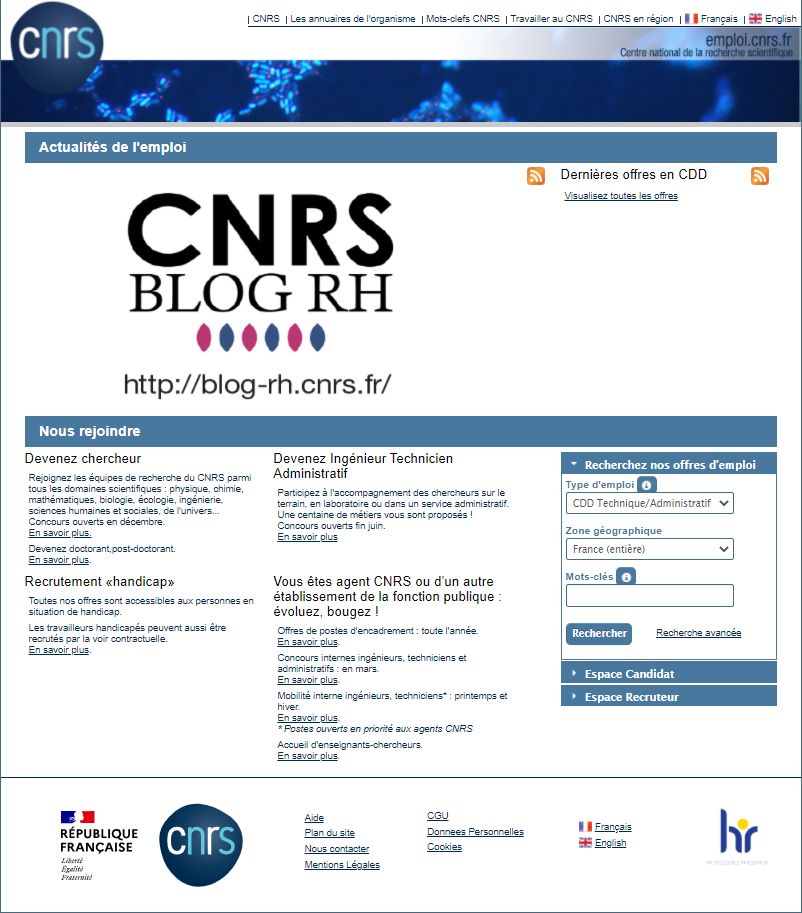
Afin de vous authentifier sur le portail emploi du CNRS, il faut vous rendre dans l'
Espace Candidat
par le bandeau à droite de la page
d'accueil.
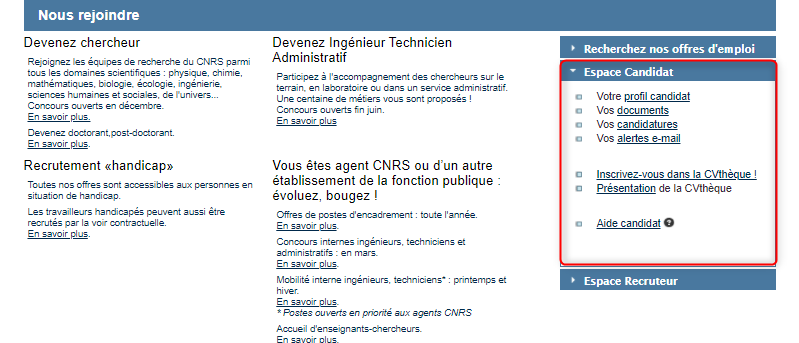
Vous ne possédez pas de compte candidat sur le Portail Emploi du CNRS
Tous les liens de la page d'accueil de l'espace Candidat vous redirigent vers le formulaire
d'authentification.
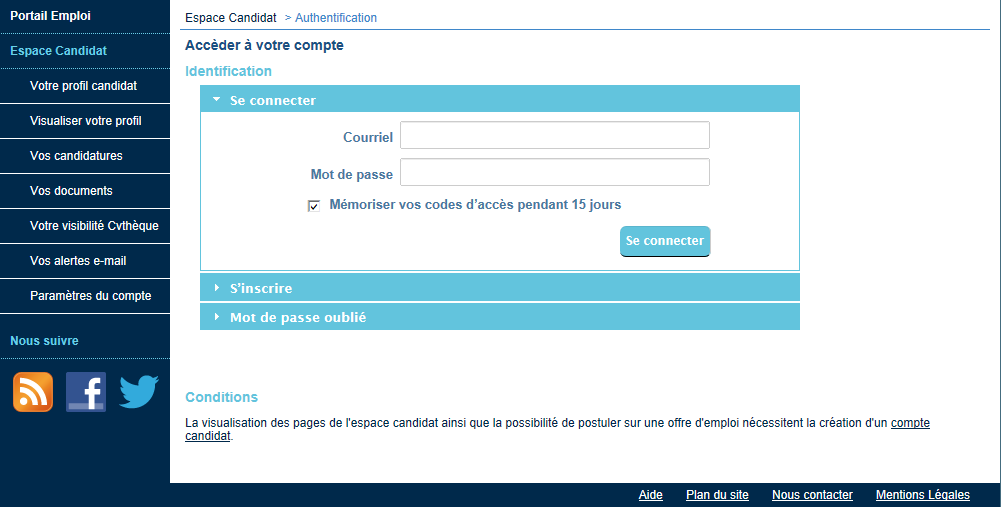
Ne possédant pas de compte, il faut en créer un en utilisant le bandeau "S'inscrire" (tous les champs
étant obligatoires) :
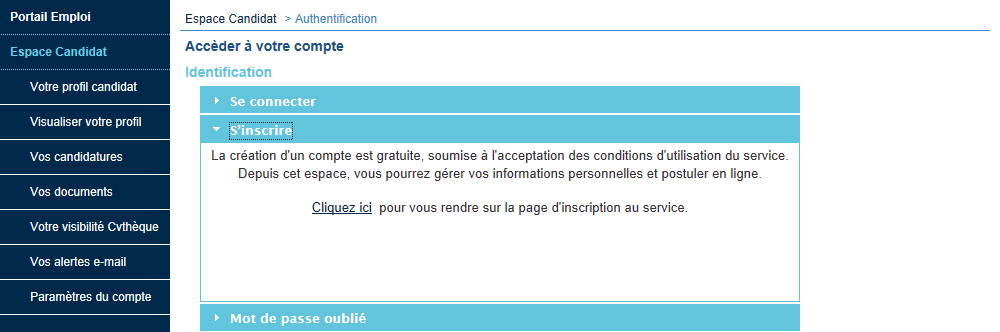
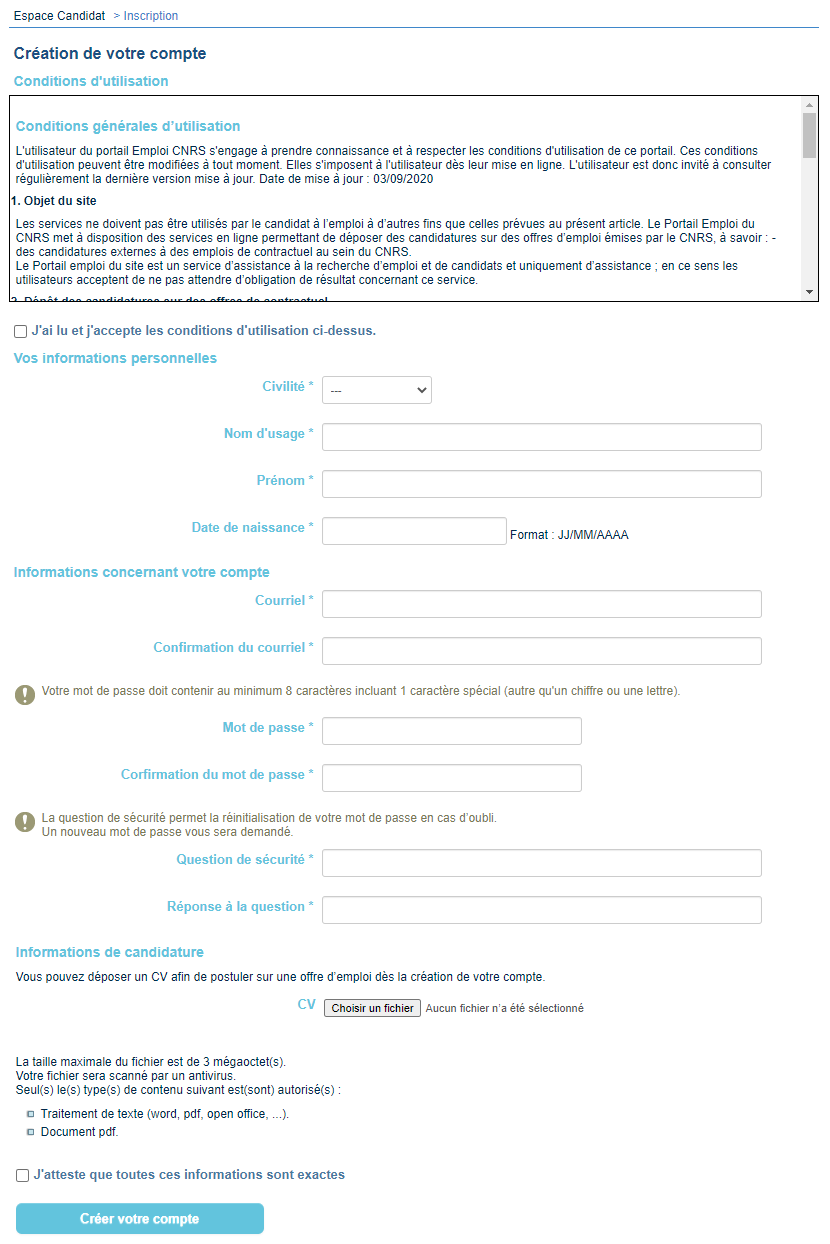
Après validation du formulaire, un email vous sera envoyé avec un lien vous permettant de confirmer la
création de votre compte.
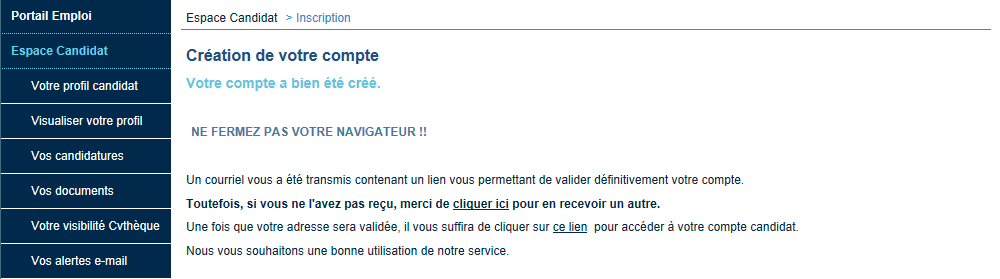
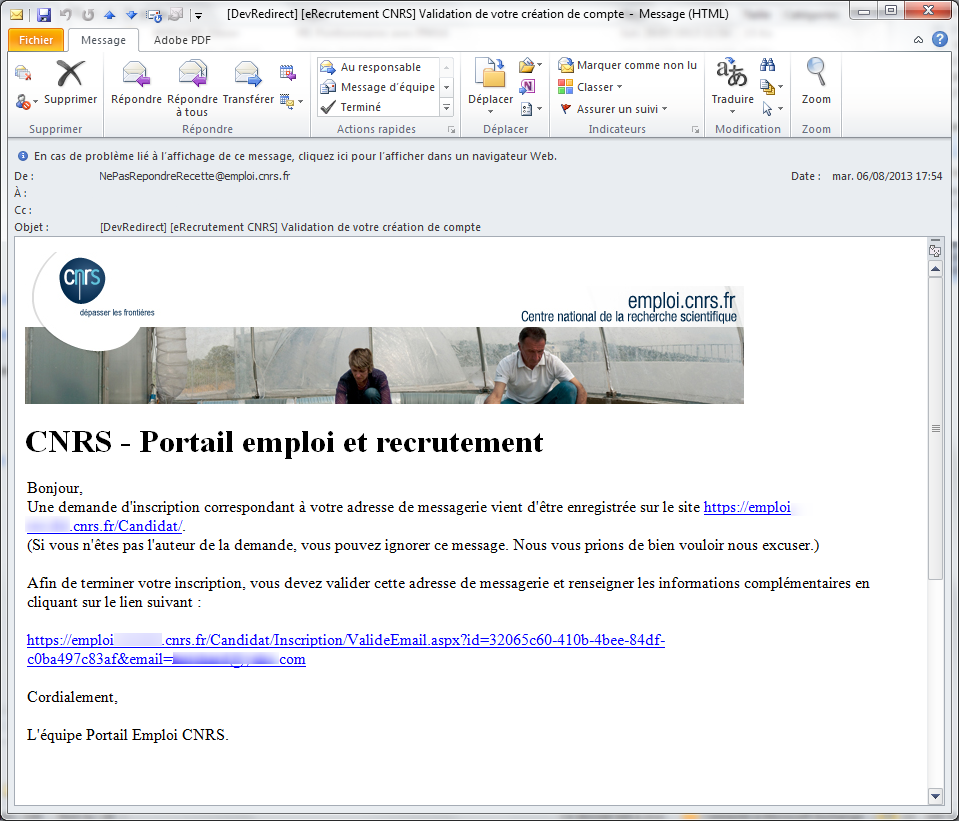
Une fois que vous avez confirmé la création du compte en cliquant sur le lien du mail, le message de
succès suivant doit s'afficher :

Authentification réussie
Vous devez voir votre nom s'afficher en haut à gauche de la page d'accueil de l'Espace Candidat.

Suite à la confirmation de la création de votre compte candidat, vous êtes invité(e) a compléter votre
profil candidat (cf. rubrique
"Postuler en ligne").
Vous possédez déjà un compte candidat sur le Portail Emploi du CNRS : authentification par identifiant / mot
de passe
Tous les liens de la page d'accueil de l'espace Candidat vous redirigent vers le formulaire
d'authentification. Si vous possédez déja un compte candidat, cliquez sur le bandeau "Se
connecter".
Renseignez votre adresse électronique et votre mot de passe.
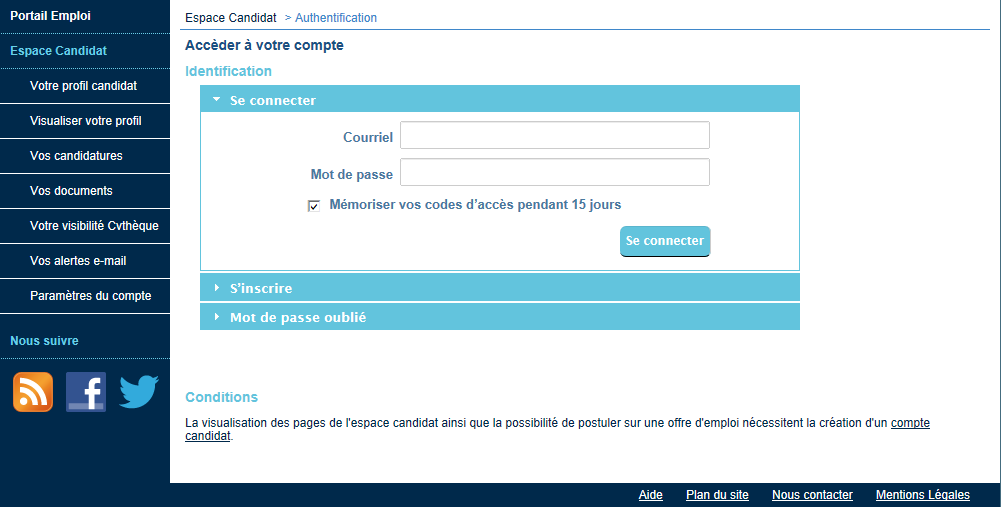
Authentification réussie
Vous accédez à votre espace Candidat. Votre nom s'affiche en haut à gauche de l'écran. Cette page
d'accueil se décompose en 3 espaces :
-
Vos candidatures : vous permet d'accéder aux candidatures que vous avez déjà faites et d'accéder
au moteur de recherche parmi les offres proposées sur le portail,
- Votre profil: vous permet de modifier les informations contenues dans votre profil candidat,
- Autres pages: vous permet d'accéder à la gestion de votre compte.
Ces fonctionnalités sont également accessibles par le biais du bandeau de gauche.
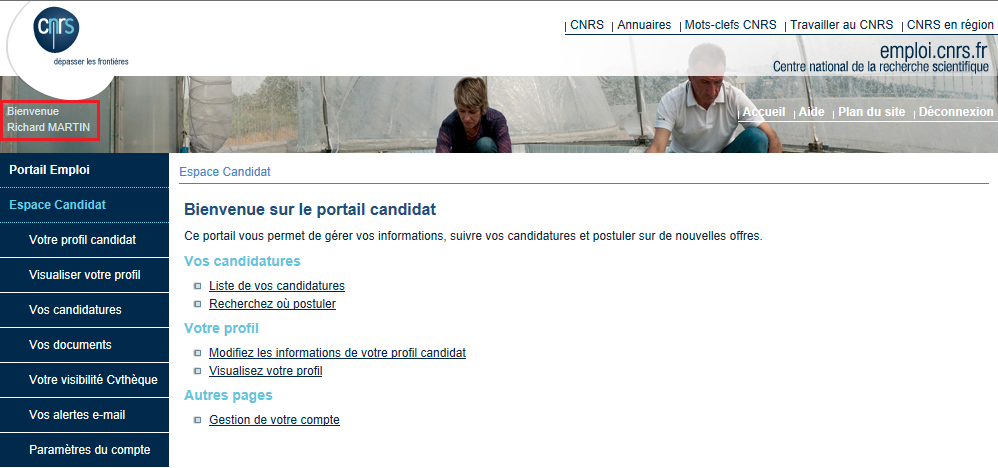
Vous avez oublié votre mot de passe
A partir du formulaire d'authentification, cliquez sur le bandeau "Mot de passe oublié", puis sur le
lien proposé.
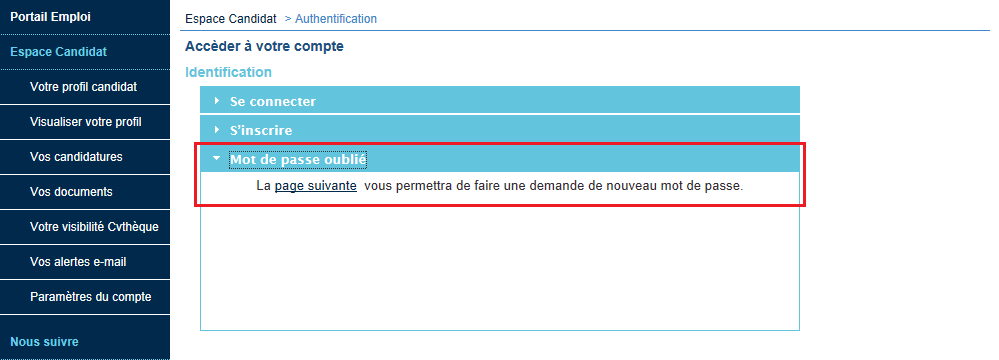
Pour réinitialiser votre mot de passe, vous devez renseigner l'adresse e-mail associée à votre
compte.
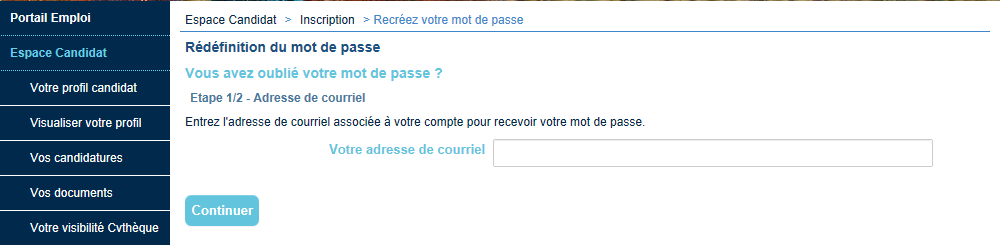
Ainsi, la question que vous avez renseignée lors de la création du compte vous est proposée.
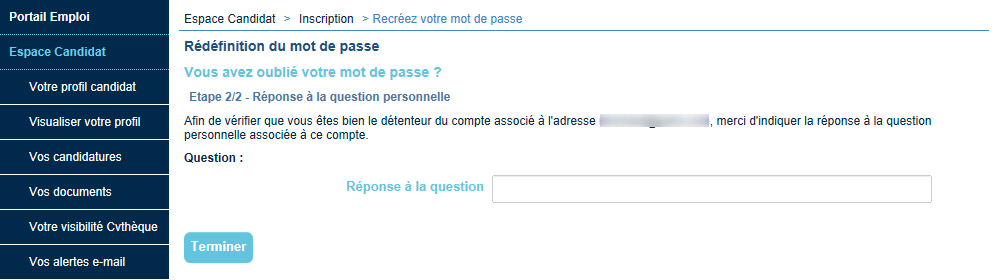
Une fois que vous avez répondu correctement à la question, le message suivant vous signifie l'envoie
d'un mail.

Le courriel contiendra votre nouveau mot passe que vous pourrez changer dans la rubrique "Paramètres du
compte" une fois connecté(e).
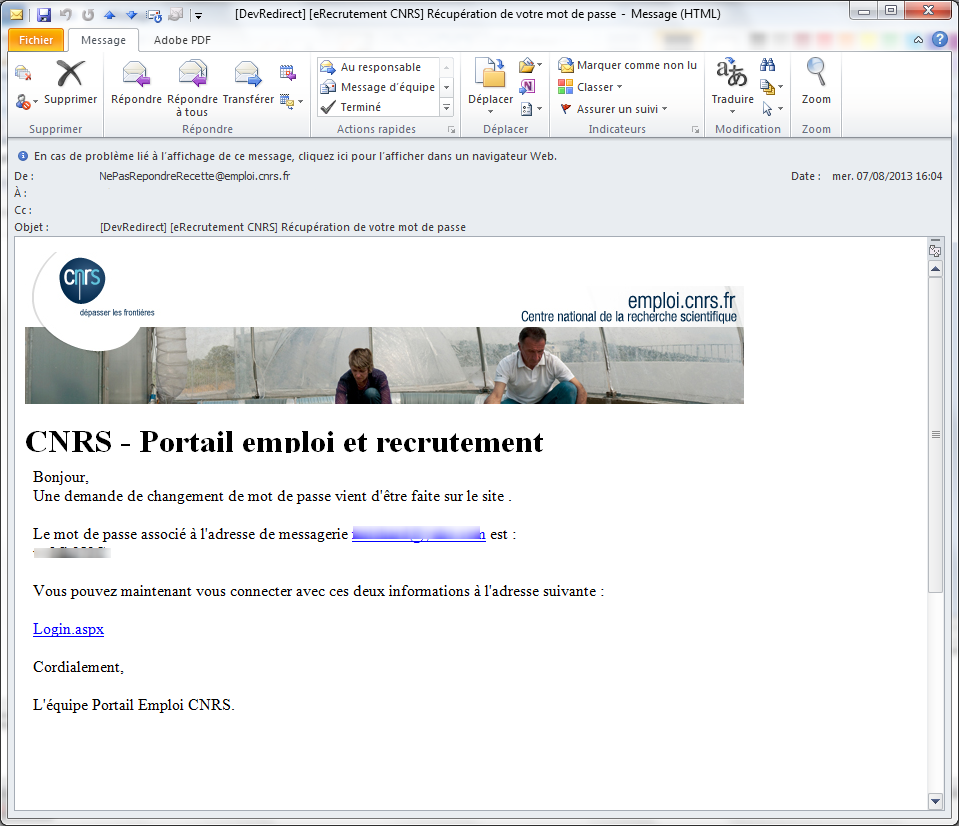
A tout moment vous avez la possibilité de modifier les informations de
votre compte (adresse de courriel, mot de passe ou question secrète) depuis la rubrique "Paramètres du
compte".
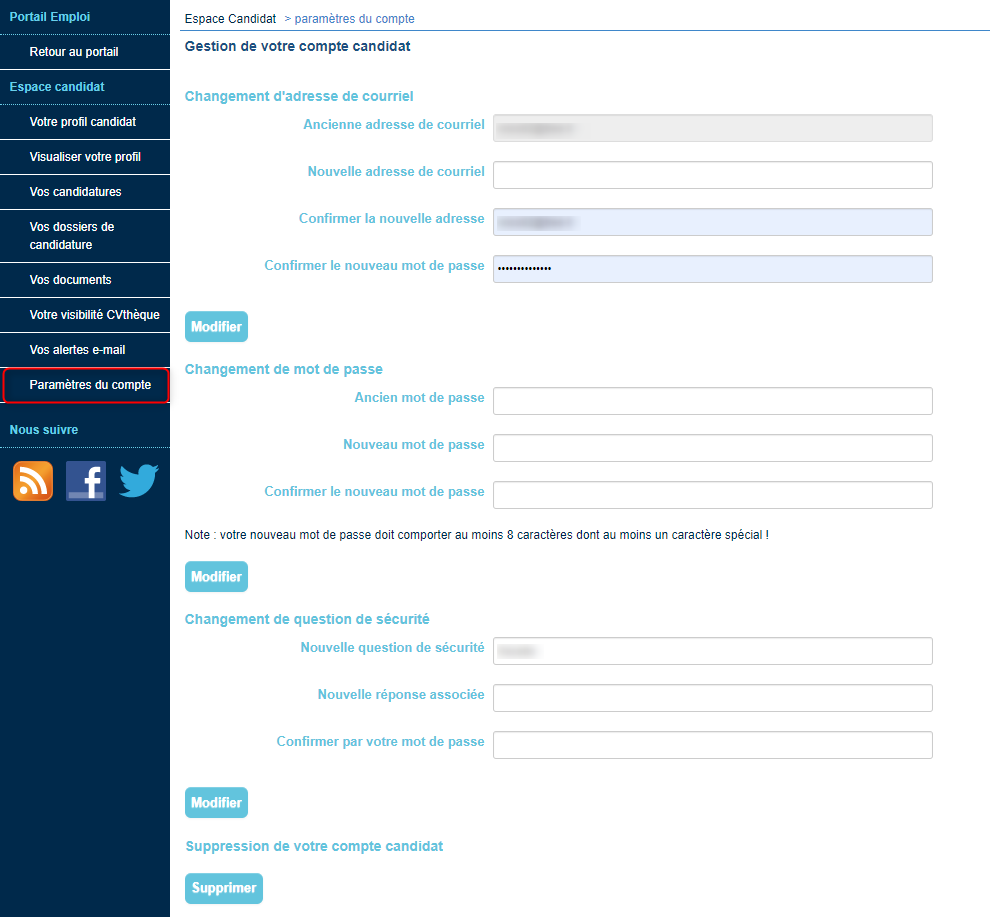
Suite à l'utilisation du moteur de recherche de la page d'accueil et/ou à la consultation d'une offre qui
vous intéresse, vous pouvez postuler à celle-ci, en cliquant sur le bouton "Postuler".
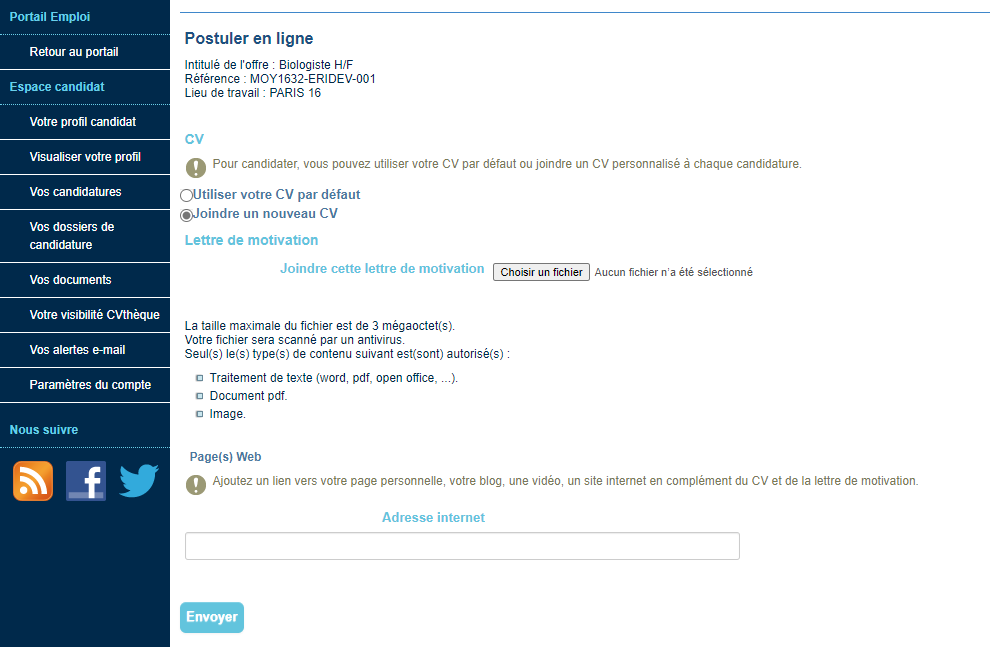
Dans le cas où vous n'avez pas encore de compte sur la plateforme, veuillez-vous référer à l'étape
Authentification.
Vous possédez un compte Candidat
Vous devez joindre votre CV et une lettre de motivation pour que votre candidature soit complète et recevable.
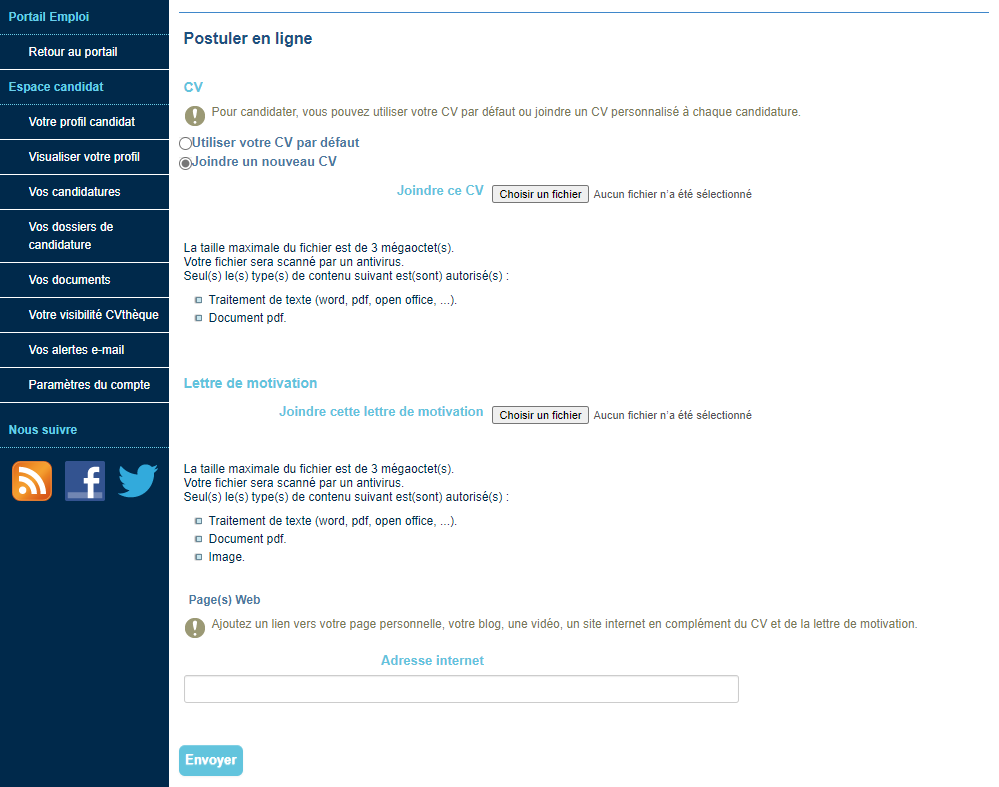
Vous devez joindre une lettre de motivation pour que votre candidature soit complète et recevable.
Vous avez cependant la possibilité de joindre un CV différent de celui enregistré par défaut dans votre
profil candidat, mais également d'ajouter, le cas échéant, un lien de type URL (page personnelle, blog,
vidéo, site internet, ...).
Lorsque vous aurez validé votre candidature (bouton "Envoyer"), celle-ci vous sera confirmée à l'écran et
vous recevrez également un mail, comme démontré ci-dessous :


Si vous n'êtes pas encore inscrit(e) sur le Portail Emploi du CNRS
Si vous n'avez pas encore de compte Candidat sur le Portail Emploi, vous serez automatiquement redirigé(e)
vers la page d'accueil du site. Vous pourrez alors créer un compte candidat en utilisant le bandeau
"S'inscrire" et en complétant votre profil candidat comme décrit dans la rubrique "
Authentification / Vous ne possédez pas de compte candidat sur le
Portail Emploi du CNRS
".
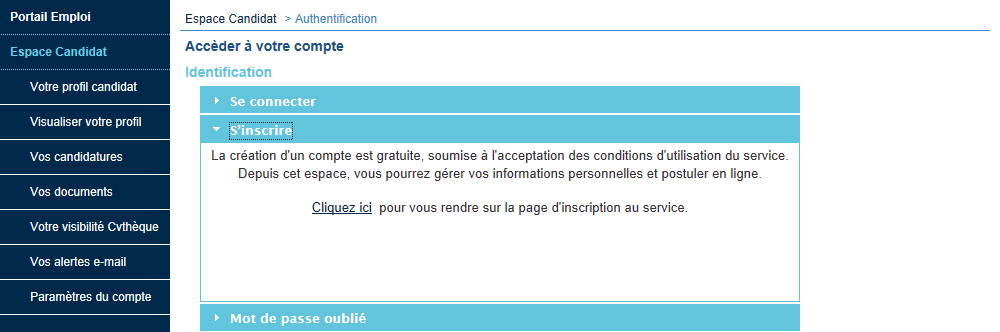
Cette fonctionnalité requière que vous possédiez un compte candidat actif sur le Portail Emploi.
Le suivi de votre candidature est accessible depuis le menu "Vos candidatures" dans votre Espace Candidat.
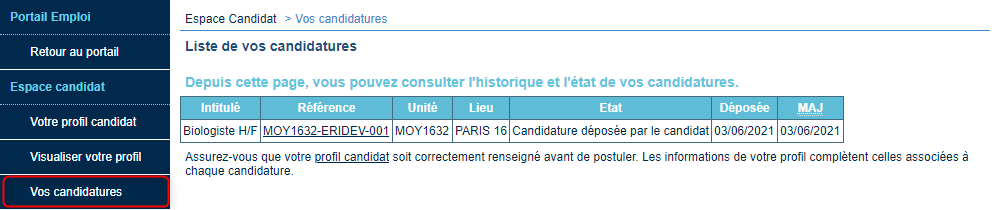
Depuis ce même écran vous pourrez suivre l'évolution de votre (vos) candidature(s) :
-
Lorsque le recruteur aura examiné votre candidature, celle-ci passera à l'état "Candidature en cours
d'examen".
-
Enfin lorsque le recruteur aura fait son choix votre candidature passera à l'état "Candidature non
retenue" ou "Candidature sélectionnée".
A chaque changement d'état de votre candidature, vous recevrez une notification par mail.
Annulation d'une candidature
Si vous souhaitez retirer votre candidature à une offre à laquelle vous aviez postulé, vous pouvez le
faire depuis votre Espace Candidat et le menu "Vos Candidatures", en sélectionnant l'offre en question
parmi la liste de vos candidatures.
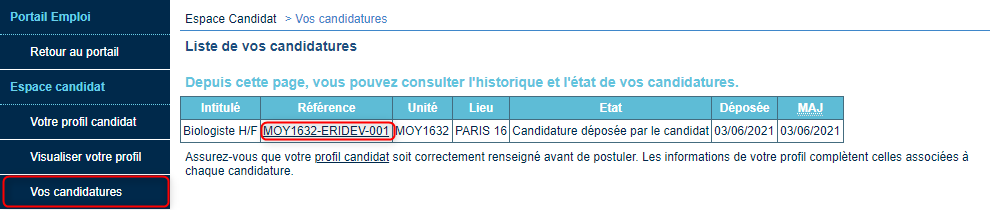
L'écran suivant, résumant les informations relatives à la candidature en question, vous permet par le
biais de la rubrique "Actions" d'annuler votre candidature.
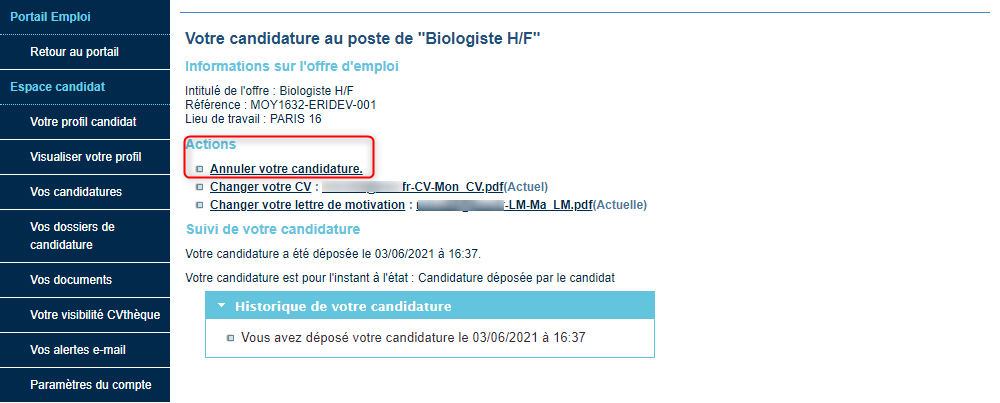
L'étape suivante vous donne la possibilité de motiver le retrait de votre candidature en personnalisant
le message électronique qui sera envoyé au recruteur (vous recevrez une copie du message).
Toutefois vous avez la possibilité de retirer votre candidature sans qu'un courriel ne soit
envoyé.
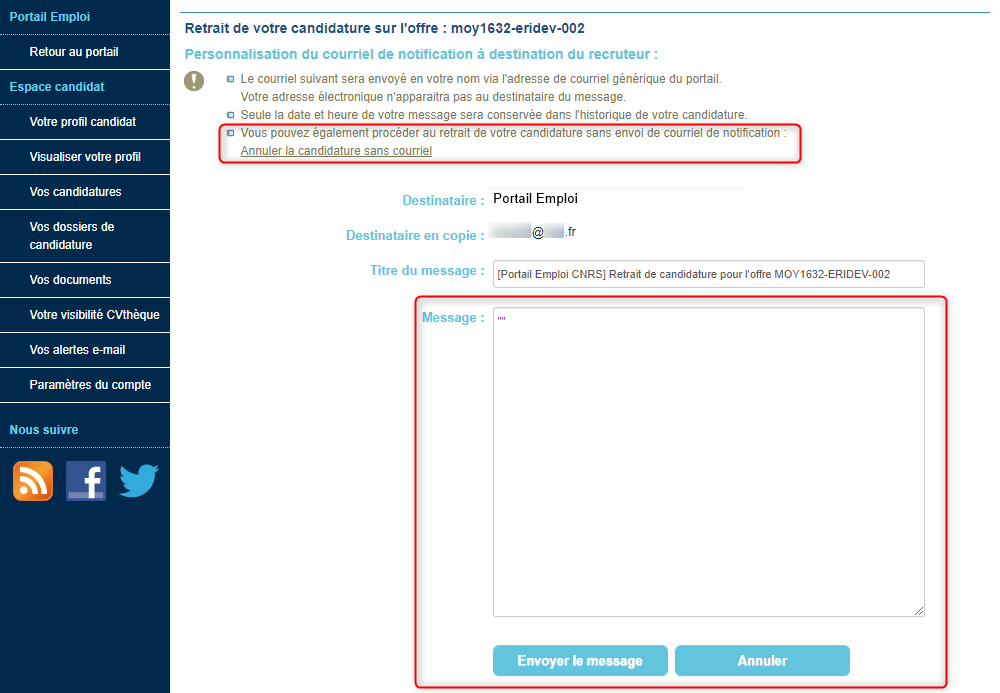
L'écran suivant vous confirme que le retrait de votre candidature a bien été enregistré.

Dans la rubrique "Vos candidatures" de votre Espace Candidat vous pouvez constater que votre candidature
est passée au statut "Désistement du candidat". L'historique complet de vos candidatures est ainsi
retracé ici.
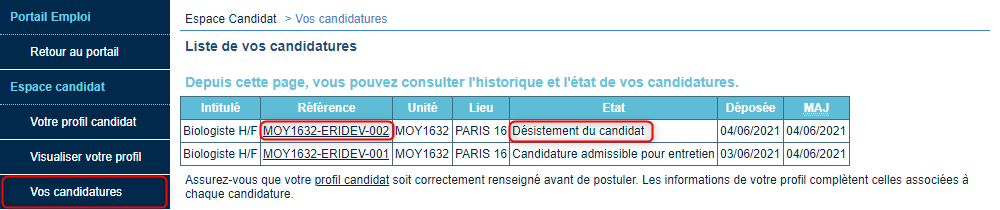
Suivi de vos dossiers de candidature (Retour au sommaire)
Si votre candidature est sélectionnée, vous recevrez le mail ci-dessous pour déposer
les documents obligatoires dans votre dossier de candidature.
Objet : Création de votre dossier de candidature
Bonjour,
Nous vous informons de la création de votre dossier de candidature, nous vous remercions de bien vouloir renseigner les informations demandées et fournir la liste des les éventuels documents précisés à l’adresse :
URL
En cas de difficulté, n’hésitez pas à contacter l’assistance utilisateurs via la page d’aide du portail emploi.
Cordialement,
L'équipe Portail Emploi.
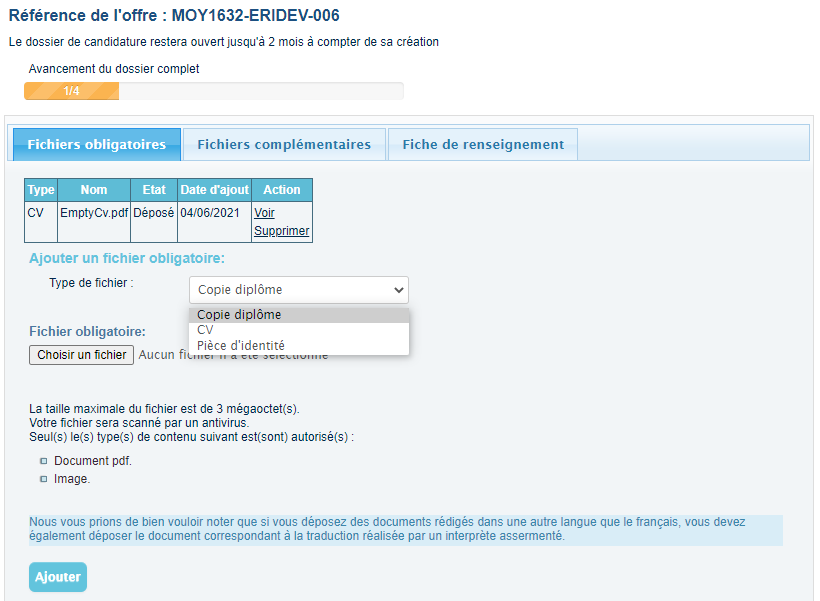
Les documents obligatoires (onglet "Fichiers obligatoires") sont : la copie du diplôme,
la fiche de renseignement à télécharger et à compléter, la pièce d’identité et le CV.
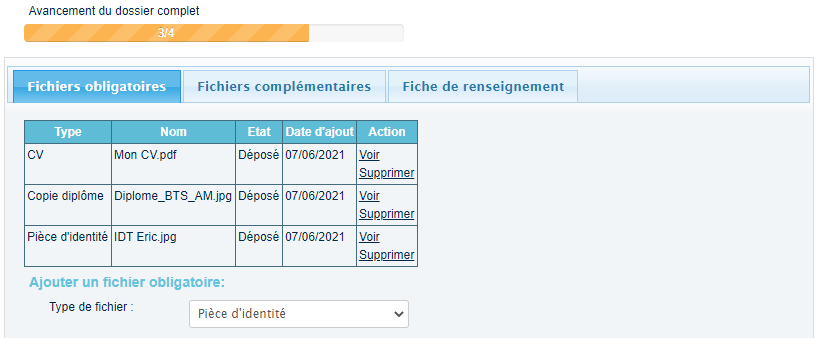
Vous recevrez un courriel vous demandant de fournir une liste de documents complémentaires afin de compléter
votre dossier de candidature après validation des documents obligatoires déjà transmis.
Objet : Demande de documents complémentaires
Bonjour,
Suite à votre candidature, nous n’avons pas été en mesure de finaliser votre dossier pour le motif suivant :
(motif)
Afin de le compléter, nous vous remercions de bien vouloir fournir les documents suivants :
(Liste documents)
à l’adresse :
URL
En cas de difficulté, n’hésitez pas à contacter l’assistance utilisateurs via la page d’aide du portail emploi.
Cordialement,
L'équipe Portail Emploi.
En cas de rejet d’un document, vous serez informé par courriel précisant le motif du rejet.
Le document rejeté sera supprimé de votre dossier et vous devrez déposer le nouveau document.
Objet : Rejet d’un document
Bonjour,
Nous vous remercions d’avoir complété votre dossier de candidature. Néanmoins, après vérification,
certains éléments ne peuvent être validés en l’état pour le motif suivant : (motif du rejet)
Nous vous remercions de bien vouloir fournir les documents valides à l’adresse :
(URL)
En cas de difficulté, n’hésitez pas à contacter l’assistance utilisateurs via la page d’aide du portail emploi.
Cordialement,
L'équipe Portail Emploi.
A partir du moment où tous les documents ont été déposés,
ils seront conservés durant 15 jours dans votre dossier de candidature.
Dans le cas où votre candidature n’est pas retenue, vous recevrez un courriel pour information.
En cas d'embauche, dans ce cas uniquement, les documents fournis seront conservés pour constituer votre dossier administratif.
Vous avez la possibilité de gérer depuis votre "Espace candidat" vos alertes de messagerie, que vous aurez
créées vous-même afin de vous tenir informé(e) des nouvelles offres publiées sur le portail selon des
critères que vous aurez définis à l'avance.
Ceci depuis la rubrique "Vos alertes e-mail".

Pour créer/ajouter une alerte, dans la rubrique "Gérer vos alertes", cliquer sur "Ajouter une alerte" et
remplir les champs nécessaires. Les champs obligatoires évoluent en fonction des choix effectués :
- Périodicité
- Type d'emploi (CDD Technique/Administratif ou CDD Scientifique)
- Branche d'activité (pour les postes CDD Technicien/Administratif uniquement)
- Métier
- Zone géographique
Enregistrez votre sélection en cliquant sur le bouton "Enregistrer".
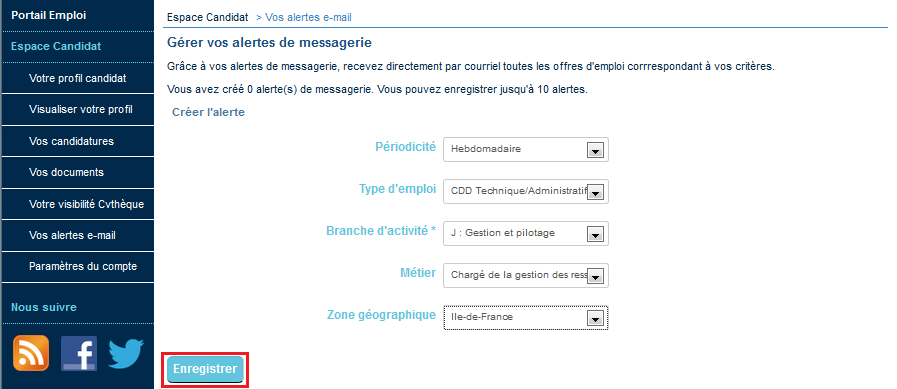
Un tableau récapitulatif vous indique les alertes que vous avez créées et les paramètres choisis pour
chacune d'elle. Vous avez la possibilité de créer jusqu'à
10 alertes.
A tout moment vous avez la possibilité de modifier ou de supprimer vos alertes depuis le tableau
récapitulatif, comme indiqué ci-dessous :

Pour rappel :

Toujours depuis la rubrique "Vos alertes e-mail", vous avez également la possibilité de gérer les
préférences horaires pour les alertes mises en places, selon qu'elles soient hebdomadaires ou
quotidiennes.
Pensez à sauvegarder vos préférences avant de quitter cet écran.
